Create your E-rate Manager® account
Navigate to https://erm.fundsforlearning.com/signup
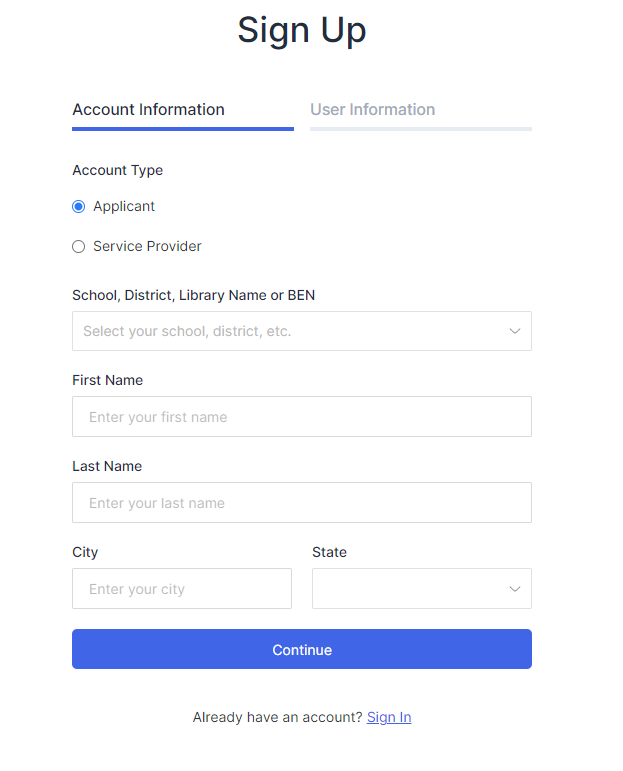
Under Account Type, select Applicant radio button
Click the School, District, Library Name or BEN field
Enter your School name, District name, Library name or BEN
Select your School, District or Library name from the drop-down
Click the First Name field
Enter your First Name
Click the Last Name field
Enter your Last Name
Verify the City and State fields have valid information
Click Continue button

Click the Email field
Enter your Email
Click the Phone field
Enter your phone number
Click the Password field
Enter your password
Click the Confirm Password
Re-enter your password
Read the Terms & Conditions by clicking the link
Click on the Terms & Conditions checkbox to accept
Optional, click Opt in to the FFL E-Rate Newsletter checkbox, if you do not wish to receive the FFL E-rate Newsletter
Click Return button to make edits to Account Information, otherwise click the Sign Up button to signup for the E-rate Manager® account